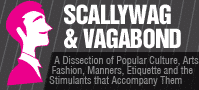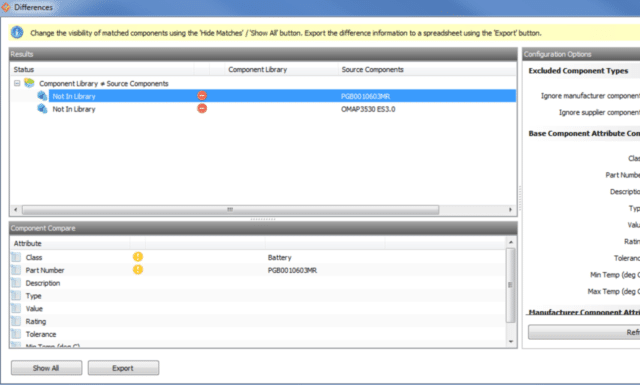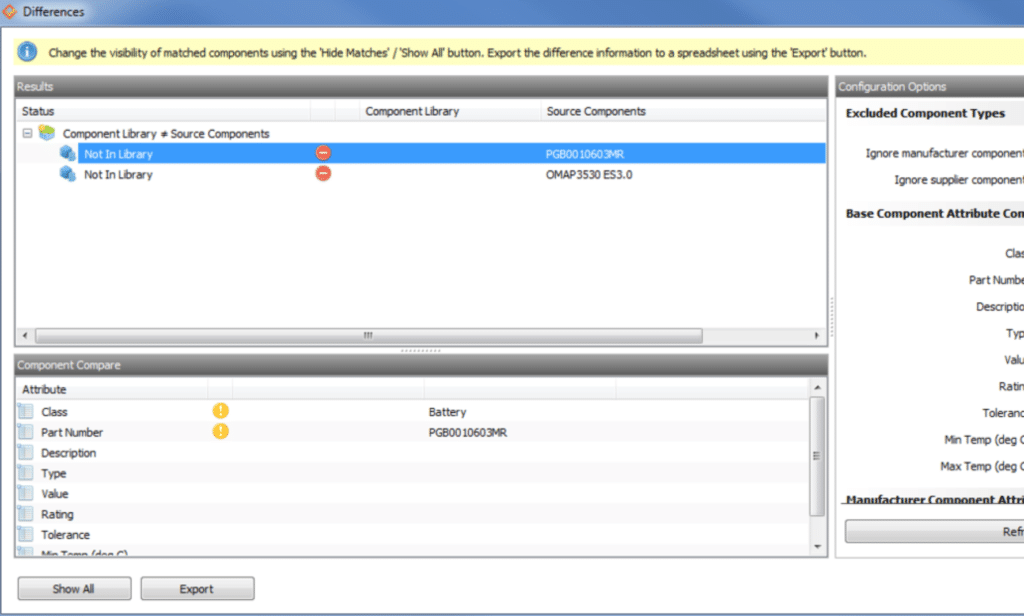
Preserving the Component Library and BOM during Import: a checklist of how to effectively transport files storing valuable business information.
During the import process there is a big likelihood of the component library going through some modifications, which might change the status and value of the data. To make sure this does not happen, a new feature in the importer gives you the privilege of PRESERVING THE COMPONENTS LIBRARY especially when importing to a new data source. The new process does not interfere with the attribute values of any content in the component library. Follow the steps below to enable this preservation setting.
Check box
Before you start on anything, first check the “Preserve component library by disallowing updates during import”. The importer will need to know all the details concerning the fields in the import data source. In addition, furnish the importer with the component types each of the fields maps to in the component library. The component types are the component part numbers of the manufacturer or supplier.
If you are importing BOM, consider that there is an item reference also referred to as the reference designator for every type of a component in every design. Make sure the mappings of all the field are correct before imputing to the new data source.
Create preview
After you are done checking, click the create preview button that allows you to get a preview of the data before you import it. In this case, you will not get the plus icons, which show the absence of parts in the component library. What you will get instead is red minus icons that will give you an indication that no components exist in the library. This absence is due to the preservation. Do not try to import any BOM at this stage because an error message telling you it is not possible because the component library has some differences.
When you are done with the above task, it is okay to click “Yes”. This allows you to get a better view of the comparison between the component library and import data source. The other alternative is to click on the “Library Compare” button after the creation of the preview, which also allows you to identify the differences in all the fields.
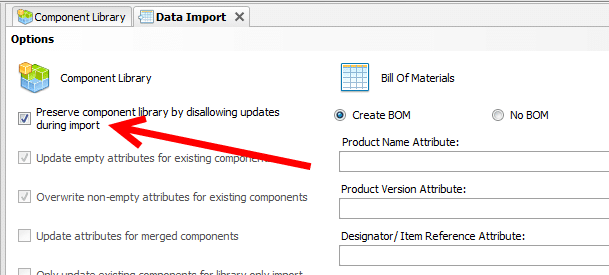
Enable/disable
If you want to disable or enable the inclusion of some field attributes as being part of the comparison, you can do so by clicking on the refresh buttons using the check boxes. Toggling between Components different to the component library or all components helps you to view the comparisons.
Export
Export all your comparison information by clicking on the Export button to a spreadsheet. After doing this, there will appear a new spreadsheet with all the information of the comparison. When you are through, it is now okay and safe to save the spreadsheet and view it in Excel by clicking on the appropriate buttons.
Conclusion
Component library management is a tough job and if not properly preserved, it can cause a lot of hassles and extra costs to make it right again. Each component is a collection of many different fields, which are all essential in building up designs and storing valuable business information. Careless handling especially when importing to a new data source should be the utmost concern. By following the above guidelines, the transition of the component library and BOM to a new import data source there is a guarantee of safeguarding every single field and information.