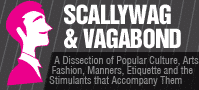Slow Mac? A tips guide that will make it fast again. From updating OS, updated files, checking start up items, browser applications and maybe adding RAM.
A brand new sparkling Mac that looks great and works fast is many people’s dream. Though the being pretty part remains long, the speed part can be tricky. The machine tends to slow down after a certain time frame and every time this happens, you can’t go running to the store to buy a new one (if you’re not a millionaire, of course).
So, what is it that we can do to speed up a slowing Mac? Surely, you may want to take some actions from the first days so performance is always top notch. Read on to learn some amazing tips and hacks that can make your slow Mac as fast as new.
- Make sure your OS is updated
Apple comes with free updates of the Operating System every now and then, and being up to date with the OS updates will help with fixing many bugs and glitches. So, do not delay on updating your OS every time a new Apple update is released.
- Clean up the desktop
Mac comes with only one hard disk and we tend to overload it with files, folders, apps and programs thinking that the disk is not going to ever run out. However, it can run out of space. So, it is of vital importance to keep checking and deleting all the unnecessary and unused files and folders from your Mac. And don’t remember to clear trash folder, too (here is a good guide on how to empty trash on Mac).
- Check the Startup items
There are so many cool apps out there; the majority of us cannot but install a few once in awhile. However, some of these may add themselves to the Startup items, thus, making your Mac slower by starting every time you start your Mac. Being in the Startup items, they take up a certain amount of memory and some CPU usage making your Mac slow and sluggish.
- Clean up your browsers
It doesn’t matter which browser you use on your Mac – Safari, Chrome, Firefox or Opera – they all take up some space on your memory storage. Make it a habit to clean up the browsers every once in a while to prevent your Mac from getting sluggish and slow.
- Close background applications
If you are an iPhone user, you probably know how the applications running in the background can drain out the battery and make the phone slow. So when you turn on the Low Power Mode, the first task it does is closing down all the apps that are open in the background. Similarly, in Mac too, this has to be done but manually. To do this, you can see what apps are open in the Activity Monitor.
- Add on RAM
Increasing the RAM sounds like a better idea than buying a new Mac. If your Mac is slow, consider adding some RAM to it and upgrading your hardware.
Mac is a great machine, and even the best machines need some maintenance. So, if you see that your Mac isn’t as slow as it used to be, you probably can easily change it with some small actions. Try out the tips above and hopefully your Mac will fly again.